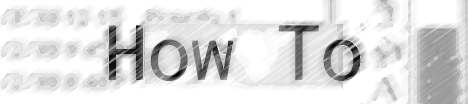
by MadMac, who is filling in for David Dunham, pictured below.
 I'm very honored to do an article for Ambrosia Software, but David is really a lazy man!
I'm very honored to do an article for Ambrosia Software, but David is really a lazy man!
[Ed. Note: Hey now, is that really necessary?]
Remember that all the red parts of a wall have to be connected! Otherwise, your room will have a strange aspect!
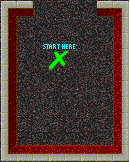
Once you've got this, we're going to place a door. You must create an emplacement of 1 space to put it in. The door must be connected to a red wall, or when it's opened, Harry will be able to pass through the walls.
Use these FG tiles:
To get this:
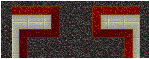
This is a good place to put a door. Select "Door > Up" in the menu "Create." Then place it between the walls.
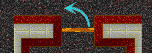
That's it! You can also put in a locked door. Instead of selecting "Door > Up" select "Locked Door > Up" to create a locked door. The created locked door will be for the blue key if you don't change anything in the info box (cmd-E).
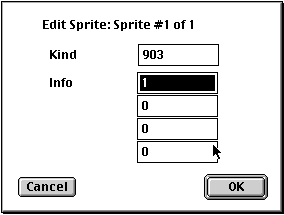
The first info box is for the door color (0 is for blue, 1 is for yellow, 2 is for green). It corresponds to the key color: a blue key will open a blue door.
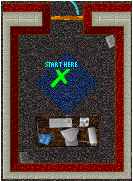
Usually, two parts of a BG tile have to be connected. To create a computer desk, for example, create one piece then one other piece.
Sprites: you can create plants, exploding barrels, staplers, and other miscellanea, and it's all very easy! Just select them in the menu "Create."
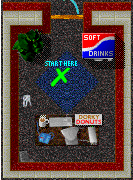
Now Harry has a little cool desk, hasn't he?
Tip: to create the same objects much faster, duplicate them by cmd-D.
Enemies: same as sprites, select them in the menu "Create."
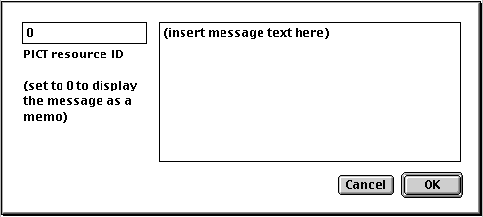
If you want your message to be in a memo, put 0 in the box "PICT resource ID." It will appear on your level as a small bubble with a "!" in it. Harry will read/say it when he walks on it.
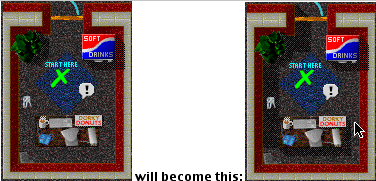
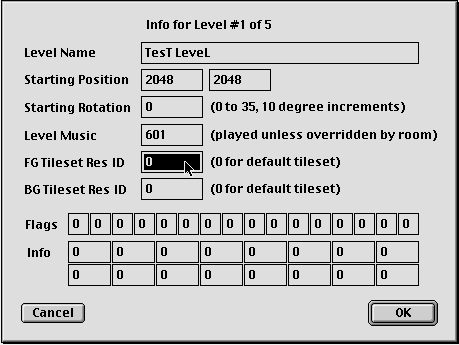
Enter the FG and BG tiles you want. The ID must correspond with the little number under the PICT in the resource PICT of ResEdit. If you didn't understand, ask Ben at ben@mixedmetaphor.com.
MadMac