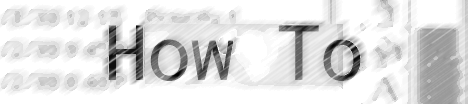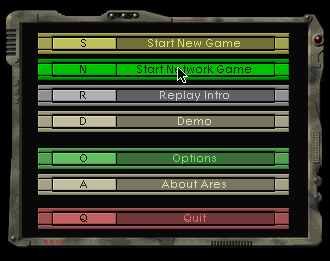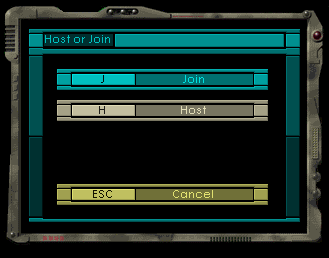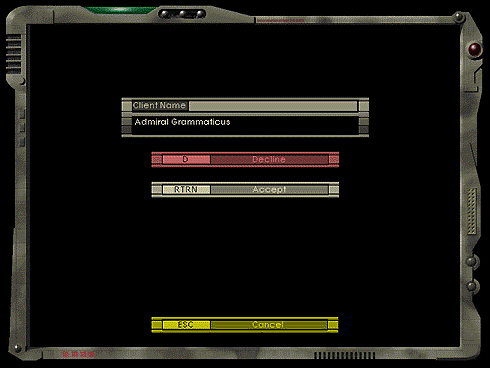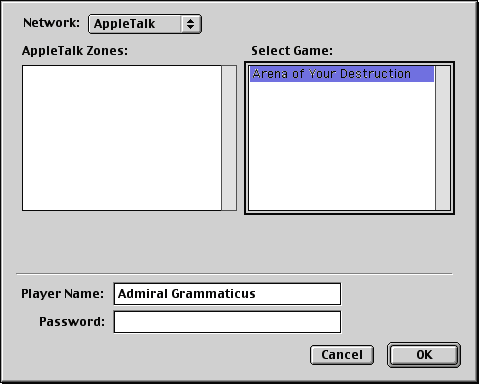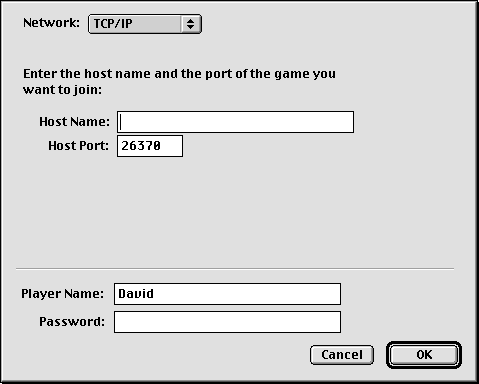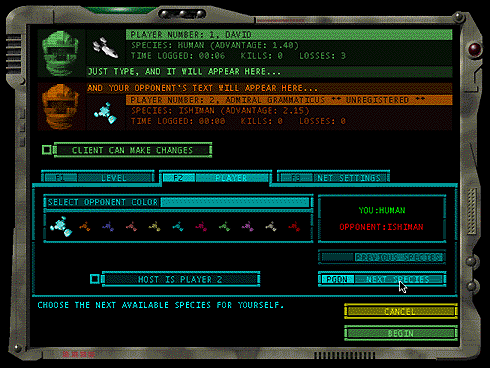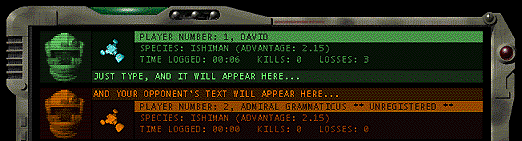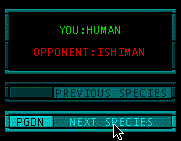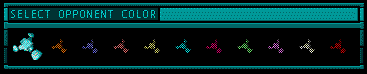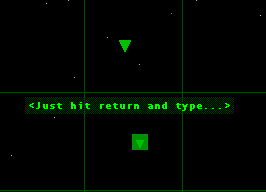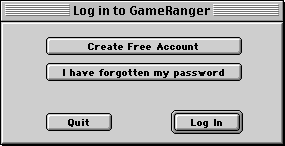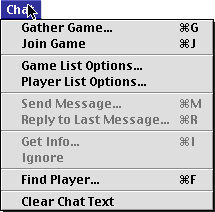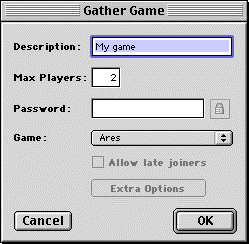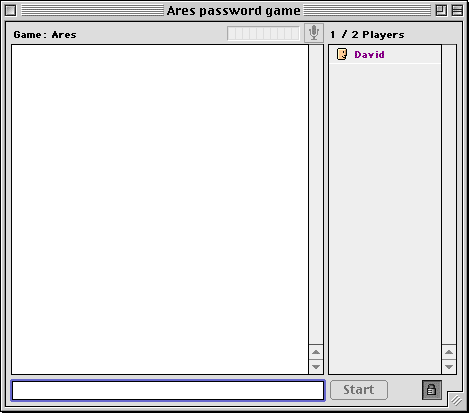[ Home | Library | Contents ]


[ Prev | Next ]
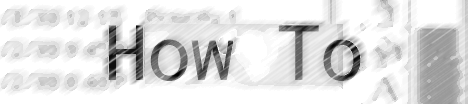
by David Dunham
Playing a Networked Game of Ares
Ambrosia Software recently rereleased Ares, a spaced based game by Nathan Lamont.
Ares is an exciting fusion of action and strategy, combining all the exciting
elements of arcade-style action with the challenge of real-time strategy; the
result is an exciting "hybrid" which requires both quick reflexes and skillful
tactics. With huge, dynamically scaling sprites, and network play via AppleTalk
or Internet, this game will bring hours of excitement to your Macintosh.
In this month's How To article, we explore how to play a networked game of Ares.
To play a networked game, simply pick Start Network Game from the Main
Menu.
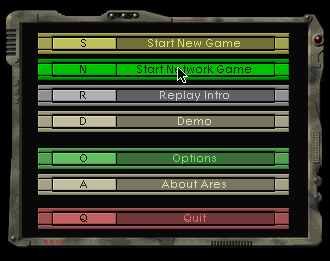
You'll get these options:
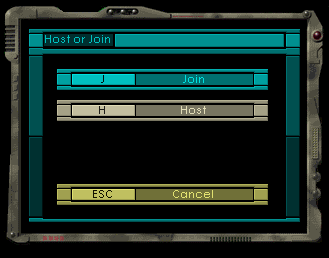
Hosting a Networked Game
To host a net game, select Host.

Select the networking connection you want to use, either Appletalk for computers
on a network, or TCP/IP for games on the internet. If you're using TCP/IP, leave
the Port at 26370.
You can set a password for others to join if you like.
Then click Okay and wait for another player to join.
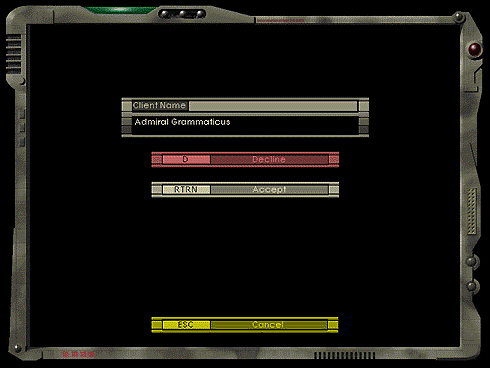
When someone does join, you can select Accept and begin the game, or select
Decline and wait for that special victim to join you.
Joining a Networked Game
If you'd like to join a net game, select Join.
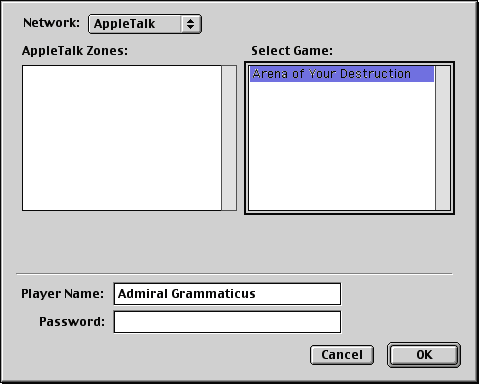
If you're playing on two machines connected by Appletalk, then select AppleTalk
in the Network: popup menu. Then select the Appletalk zone the host machine is
in, and select the game you'd like to play. Enter a password if one has been
set, then click Okay.
If you want to join a game on the internet, then select TCP/IP in the Network:
popup menu.
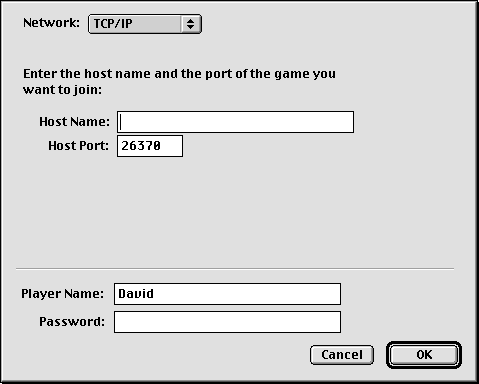
Enter the Host Name of the game you want to join, leave the Host Port at 26370.
Enter the password if there is one, and click on Okay. Now you're ready to play
a networked game of Ares.
Playing the Game
When the game begins, you can select game options, select your race if you're
registered, or even discuss rules of engagement with your opponent before the
action starts.
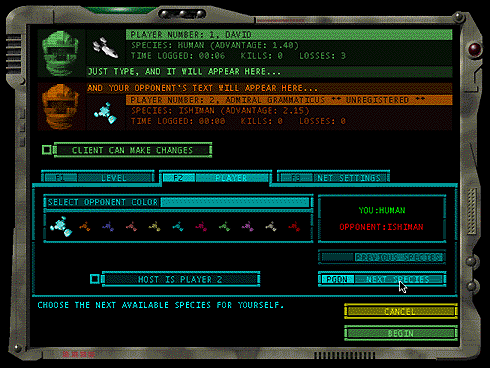
To chat with your opponent before the game, just type...
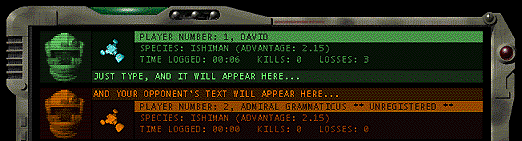
If you're registered, you can change your species...
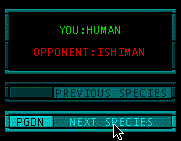
If you both play as the same race, you can change the color of your opponent's
ships to avoid confusion.
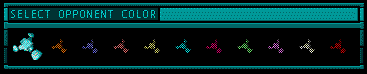
Now that your options are set, both players need to click on Begin to start the game.
To communicate in the game, hit the Return key, and just type. The text
will appear beneath your ship. When you're done, hit the Return key again, and
the text will be sent to your opponent.
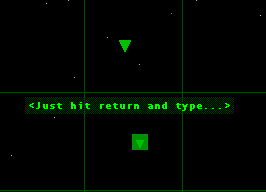
Game controls are the same as a single player game. For complete instructions,
check "The Earthling's Guide to Ares", that ships with Ares.
GameRanger
But what if you don't know the Host Name of any games being played right now?
What if you just want to see if there's anyone out there playing an internet game
of Ares? Well, one of the updates to the Ambrosia version of Ares is support for
GameRanger.
In the words of Scott Kevill, the creator of GamerRanger, "GameRanger provides a
completely customized Macintosh-friendly environment for players to meet worthy
opponents, organize and play games, discuss strategies, and exchange tricks and
ideas. Persistent player accounts, profiles, chat rooms, game rooms, audio voice
chat, paging, server lists and powerful filtering are just a handful of the
features GameRanger offers."
Ares ships with GameRanger, so go to the Ares folder, and open the GameRanger
application. If you've never used GameRanger before, you'll be asked to set up
an account.
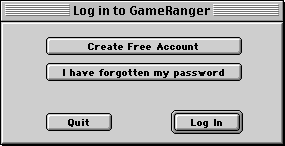
Click on Create Free Account. All you need at this point is your email
address.
Within an hour you'll be sent your account information, I got mine within
minutes. Use it to Login, and you're ready to play. The next time you open
GameRanger, you'll be logged in automatically.
When logged onto GameRanger, you can chat with other gamers, scout out the
different game rooms, or check which other players are logged on. For more info
on how to use all of the features of GameRanger, go to:
http://www.GameRanger.com/help/
We're just interested in playing a game of Ares at this point. In the GameRanger
window, select the Arcade/Action room. Browse the Ares games listed in the Games
Window. Once you've selected a game you want to join, go to the Chat menu, and
select Join Game.
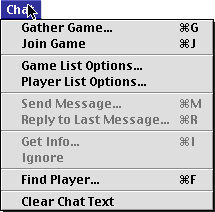
At this point, if you haven't already launched Ares, it will be launched
automatically.
From here on out, it's just like a TCP/IP game described above.
If there aren't any Ares games listed in the game window, then you can start your
own game of Ares. From the Chat Menu, select Gather Game...You can set the game
options, whether or not a user needs a password to join, or whether late joiners
are allowed.
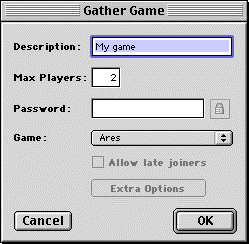
Click Okay, and you'll get a window to chat with players looking to join Ares
games.
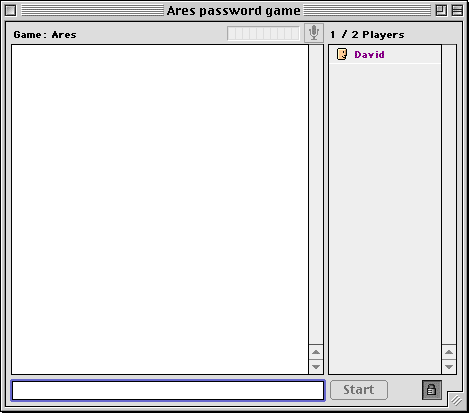
When someone joins, click on Start, Ares will launch and you're ready to play.
Remember, strategy often wins over strength in Ares. I logged onto GameRanger
and got my head handed to me a couple of times. But I'll be practicing...





[ Prev | Home |
Library |
Contents | Next ]
Copyright ©1995-9 by Ambrosia Software, Inc. - All rights
reserved