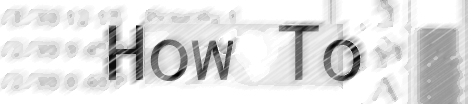[ Home | Library | Contents ]


[ Prev | Next ]
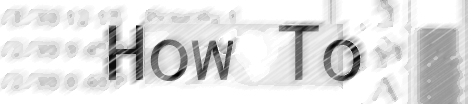
by Jason Whong

How to put Snapz Pro 2 QuickTime movies on the web
Originally, I was going to write about how to record a QuickTime movie with Snapz Pro 2, but when I started to write, I realized that there wasn't much for me to talk about. Snapz Pro 2 captures QuickTime just as easily as it does still pictures like PICTs, GIFs, JPEGs, and the like. It was so easy to use, that I pretty much had nothing to write about in my How To piece.
Instead, I've decided to focus on advanced usage of Snapz Pro 2. Sure, you can make a QuickTime movie of almost anything, without problems. But what if you're more interested in publishing your QuickTime movies on the Internet, so that other people can see your work? If you've wondered how you can make an effective web presentation with your movies, we've found a way to do it right.
We're doing it Apple's way. If you go to any of Apple's excellent QuickTime pages, you'll find a really excellent layout, and a QuickTime movie that plays right on the web page! This is useful because it looks nice, and leaves the user with an uncluttered experience, since you can (mostly) control the layout.
Look at the Snapz Pro Movies page for an example of how movies can be easily placed within a web page.
Notice how the large movies don't download until you've clicked on them, but they still remain in the same space. The reason: There are actually two movies. I'll explain why later on, but see if you can figure it out before you get done reading this.
Here's what the code looks like:
<EMBED SRC="Art/qtstart.mov" WIDTH="320" HEIGHT="256" BORDER="0" CONTROLLER="false" HREF="http://www.AmbrosiaSW.com/~jason/snapzmovies/movies/chooseprinter.mov" TARGET="myself" PLUGINSPAGE="http://www.apple.com/quicktime/download/"></EMBED>
Let's look at the parameters we've used with the EMBED tag:
- SRC - Much like the IMG tag in HTML, the EMBED tag lets you identify a source for the thing you're embedding. In this case we're using a QuickTime movie that's called "qtstart.mov" which is included with this issue of the 'Times. Ordinarily, this would be all you'd need, but as you'll see in a second, qtstart.mov is not the main movie. It's the movie that says "click here to play the movie".
- WIDTH, HEIGHT, and BORDER - These are merely values that let the browsers know how much screen space it should let your movie have. Don't worry if you don't know the measurements of your movie; these parts are optional (Although, they're mandatory if you intend to look good).
- CONTROLLER - I think this lets us decide whether the user can play, pause, skip around, etc. I've set it to false because I don't want to let the users do that.
- HREF - Here's the part where the code identifies the real movie, which in this case is "chooseprinter.mov". This code is key to the movie's presentation. By using the HREF parameter, we can specify the actual movie (which is quite a large download) as the one that gets shown when the movie gets clicked.
- TARGET - this is what you should leave as "MYSELF", so that the movie can play in the space you'd like it to.
- PLUGINSPAGE - another optional part of the tag. This one tells people where to go if they don't have the QuickTime plugin.
Here's an example of this code in action. The small QuickTime movie which says "click here to play the movie" is included with The Ambrosia Times. If you're not connected to the Internet, please don't click the movie - it won't do anything.
Now you're ready to start making videos and put them up on the net. There's moe to come! Check out the next How To article in September's Ambrosia Times - that one will be about recording and editing multiple shot movies with Snapz Pro 2.





[ Prev | Home | Library | Contents | Next ]
Copyright ©1995-9 by Ambrosia Software, Inc. - All rights reserved