The Advanced Interface of Cythera
NOTE WELL: This product is still under development. This is a preview: everything mentioned here is subject to change without notice, because the product is a work in progress. Please don't ask us when it will be released -- that'll give us more time to finish the product and get it to you all that much sooner. We'll let you know just as soon as it is released, we promise. The best way to stay informed of product releases is to sign up for our announce_list mailing list, or check our web site periodically.
Glenn Andreas has spent quite a bit of time developing the Delver game engine, and its first adventure, Cythera. One of the things that makes Cythera so great is its very Mac-friendly interface - a welcome feature in role-playing games, which often rely on obscure keystrokes or arcane button-clicking for even the simplest of tasks.
Smart Windows
The first thing you will notice about Cythera is its use of Windows. The main window is resizable, so you can make it reasonably larger or smaller, as long as it remains square. Clicking once on your character in this window will cause the Player window to appear. You may use the different panes in this window to see the armaments, inventory, and skills of your character.
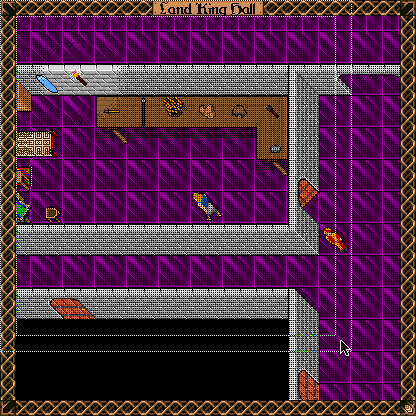
Resizable main window
If you open a crate in a room, you will see a window of what is inside the crate. Walking away from the crate will force this window to close, because you're too far from the crate to see inside of it.

Click on a drawer to reveal a window with its contents.
Drag and Drop
So, let's say you found some cheese in a crate, and wanted to take it for yourself. Just click on the cheese, and drag it to your Player window. Voila! You're all set. Or, if you had a sword, and wanted to ready it as a weapon, drag it to the picture of your hand in the Player window. You're now ready for action.
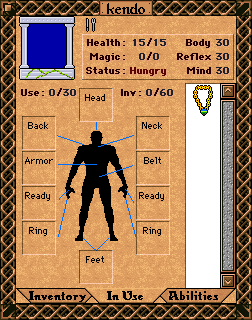
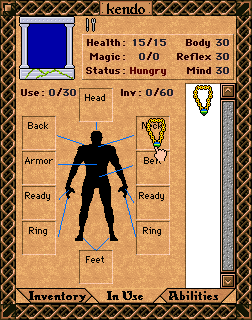
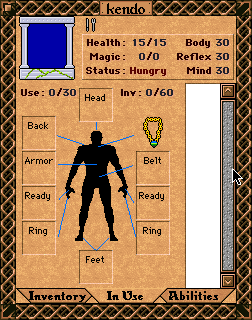
Click, drag, and drop the necklace onto your neck.
To Do!
When you have a task to complete in the game, Cythera will note it in the To Do tab. Just pull it up from the bottom left corner to see everything you need to do. When you've completed a task, the checkbox will be marked accordingly, so you know you're done.
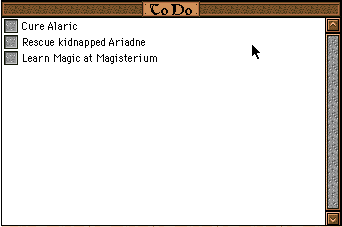
You have quite a few tasks at hand. Better get a move on.
Notes from Conversations
When you're speaking with someone, click on their words to add them to your journal. This way, you can easily record important things that characters say. Whenever you would like to see this information you've
recorded, just click on the Journal tab. You'll find everything you've stored there.

Forget what someone said? Not a problem if you logged it.
Contextual Menus
Interacting with objects is easy with contextual menus. You can use these menus to talk, attack, examine, and use most objects and characters. Be careful about your actions, though. If you attack most characters, you can expect a nasty response of some sort.
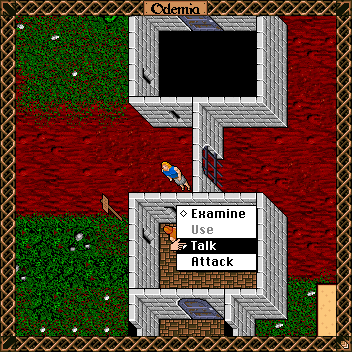
You probably want to talk to this guard.
Hot Keys
Players who don't like using these interface enhancements can perform many actions in a few keystrokes. For example, to get a sword which is to your left, you can hit the "g" key, and then the left arrow. To talk to someone directly to the north, you can hit the "t" key, followed by the up arrow. It makes sense, since these actions require a target. It's a bit like typing "get junkmail" in an old Infocom game, but faster.Cythera is due before the end of 1997. When it arrives, its interface should feel like second nature to most MacOS users. This game looks and feels just like a Macintosh program, and the end result is an almost transparent gaming experience.


